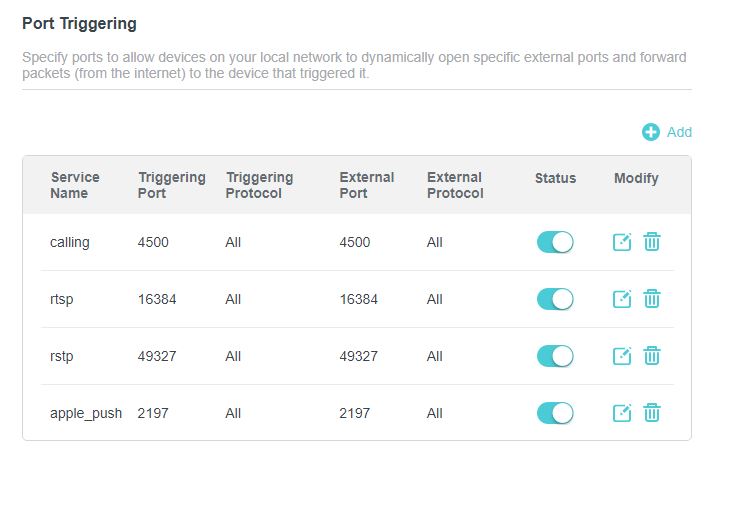
Port triggering is a networking technique that dynamically opens specific ports on your local network. This allows devices on your network to forward packets from the internet to the device that triggered the port. This article will explain port triggering and guide you on how to make Wi-Fi calling work on your iPhone.
Wi-Fi calling allows you to make and receive calls over a Wi-Fi network instead of a cellular network. This can be particularly useful in areas with poor cellular reception. Here’s how to set it up on your iPhone:
Check Carrier Support: Ensure that your carrier supports Wi-Fi calling. Most major carriers do, but it's best to verify with your carrier.
Enable Wi-Fi Calling on Your iPhone:
To set up port triggering, follow these steps:
Login to Your Router: Access your router's settings by entering the router’s IP address into your web browser. Login with your credentials. For example, for Jio Fiber Router, use the default credentials.
Navigate to Port Forwarding/Port Triggering Section: Look for the Port Forwarding/Port Triggering section in the router settings.
Using the provided image as a reference, you might set up your router's port triggering as follows:
Repeat similar steps for the other ports mentioned above (500, 123, 443).
Configuring port triggering on your router can ensure seamless Wi-Fi calling on your iPhone, especially if you are experiencing connectivity issues. By understanding the components of port triggering and following the necessary steps, you can enhance your iPhone’s ability to make and receive calls over a Wi-Fi network. For more detailed instructions and troubleshooting, refer to Apple's support page here.